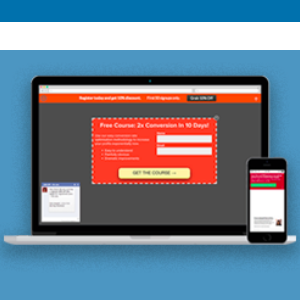
As we prepare for the coming weeks with COVID-19, many of our clients are reaching out for help updating their websites to let users know how they’re responding.
In the spirit of being proactive and to help with this, we’ve put together our recommendations and steps for what to do now to communicate your company’s COVID-19 response to your clients and customers on your website.
What You Can Do
- Write a special page or post about COVID-19 and your company. This page/post will talk about how you are responding to and coping with COVID-19. It can be short and concise, more informative, or somewhere in between – you’ll know what’s best for your situation.
- Add an announcement banner. We recommend the Icegram plugin as a quick way to share your update and we’ve provided instructions how to implement this below. (Our friends at The Hudson Gardens are a great example for this approach.)
How to Install and Configure Icegram
We recommend following these steps after you have created your announcement page.
- Log into your WordPress Dashboard > Plugins > Add New.
- Search for “Icegram.” Click on the “Install Now” button and when it’s finished, click on “Activate.” (Don’t worry – it will not make anything live until you’re ready.)
- You should now be on the Icegram welcome page. Click on the “Edit & Publish it” link next to the green “Preview Your First Campaign” button. (This is a sample one they provide to get you started.)
- Update the following in the “Messages” tab:
- Title
- Name
- Headline
- Message Body (recommend something short)
- Label
- Target Link (to your announcement page)
- Optional: Change the colors
- Remove the following items by clicking the “x” icons:
- Messenger (purple)
- Popup (green)
- Toast (yellow)
- Update the following in the “Display Rules” tab:
- Where?: Select what pages you want the announcement to appear on.
- When?: Select how long to display it.
- Retargeting: Select how often to display it.
- Click on the “Preview Campaign” button to see how it looks.
- Click on the “Publish” button when ready to make it live.
We’re Here To Help
Rest assured, if you’d like CodeGeek to lend a hand, we’re happy to help. It will take approximately an hour for us to set up the new page and configure Icegram. Just send your project manager the following items and we’ll take care of the rest:
- the content for the announcement page
- the text you want in the alert banner
In the meantime, stay healthy, stay safe, and please let us know how the Geeks can help.
